Setting Up Discord Notifications
Trip Mate allows you to receive notifications directly in your Discord server using webhooks. Follow this guide to create and connect a webhook.
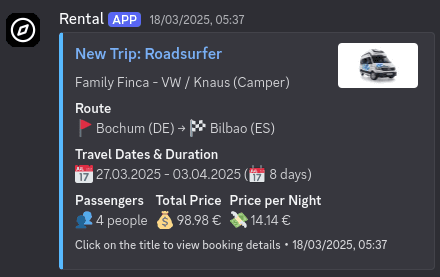
Prerequisites
- A Discord account
- A Discord server (if you don’t have one, creating one is free)
Creating a Discord Server (If Needed)
If you don’t already have a Discord server, follow these steps:
- Open Discord on your browser or app.
- Click on the big “+” icon on the left sidebar.
- Select Create My Own or choose from the available templates.
- Follow the setup instructions and create your server.
Creating a Webhook in Discord
Once you have a server, follow these steps to create a webhook:
- Open Discord and navigate to the channel where you want to receive notifications.
- Click on the channel name and select Edit Channel.
- Select the Integrations tab.
- Click Create Webhook (or, if webhooks already exist, select View Webhooks and then New Webhook).
- Enter a name for the webhook bot (e.g., "Trip Mate Alerts").
- (Optional) Upload an avatar for the webhook.
- Copy the Webhook URL from the WEBHOOK URL field.
- Click Save Changes.
Connecting the Webhook to Trip Mate
- Open Trip Mate and navigate to Settings > Notifications.
- Toggle Discord Notifications to enable them.
- Paste the copied Webhook URL into the Discord Webhook URL field.
- Click Test to ensure the webhook is working.
Note: The "Test" button sends a sample message. If you receive a message, your setup is correct.
- Click Save Changes.
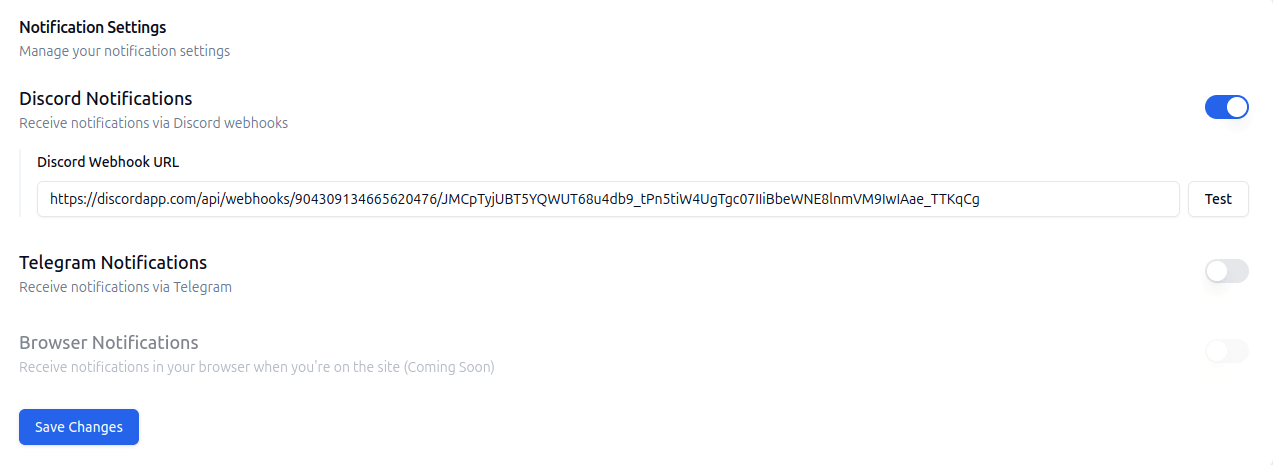
Managing Your Webhook
- To disable notifications, toggle off Discord notifications in Trip Mate settings.
- To delete or edit the webhook, go back to Integrations in Discord and modify or remove the webhook as needed.
Troubleshooting
If notifications aren’t appearing in your Discord channel:
- Double-check that the correct Webhook URL was copied and pasted.
- Ensure the webhook has permission to send messages to the channel.
- Try deleting and recreating the webhook, then updating it in Trip Mate.
Once everything is set up, you will receive real-time notifications in Discord for your selected trip alerts!