Setting Up Telegram Notifications
Trip Mate allows you to receive trip notifications directly through Telegram. Follow this guide to enable and manage your Telegram notifications easily.
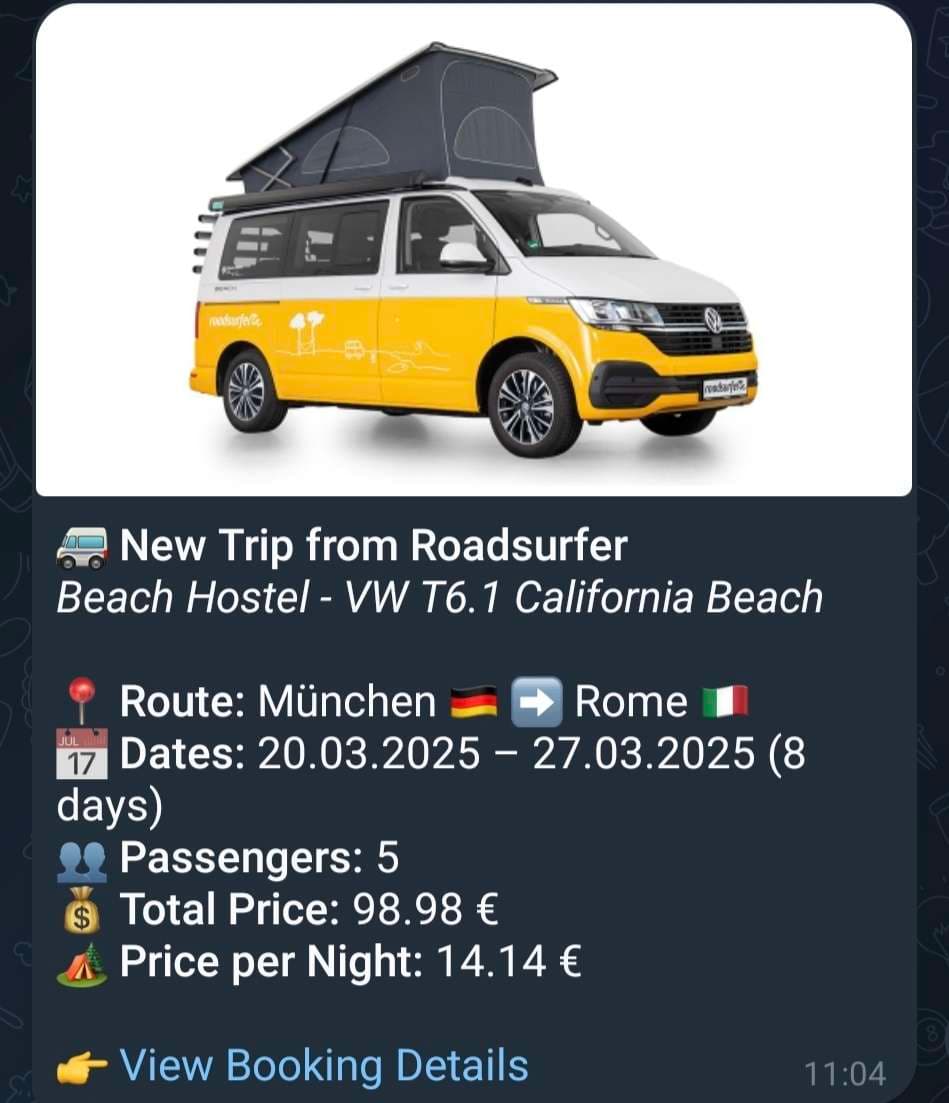
Prerequisites
- A Telegram account installed on your phone
- A Trip Mate account
Steps to Set Up
-
Navigate to Notification Settings
- Open Trip Mate in your browser.
- Tap on the profile button in the upper-right corner.
- Select Settings from the dropdown menu.
- Navigate to the Notifications tab.
-
Enable Telegram Notifications
- Locate the Telegram Notifications section.
- Toggle the switch to enable Telegram notifications.
- Click on the Connect with Telegram button.
-
Authorize the Bot
- A Telegram webpage will open.
- Click on START BOT (if on your phone, this will open Telegram automatically).
- Once Telegram opens, press the Start button in the chat with the bot.
-
Receive Notifications
- You are now set up to receive notifications based on your custom preferences configured in Trip Mate.
Note: Click the "Send Test Message" button to verify your notifications. If you receive a message on Telegram, everything works correctly.
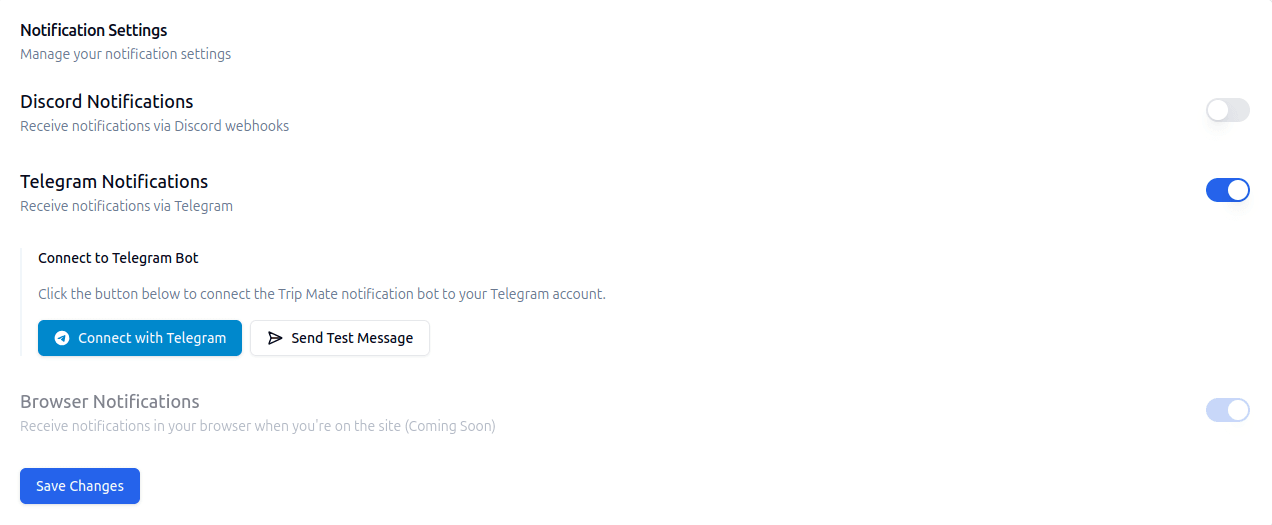
Managing Notifications
- To disable notifications, you can either:
- Toggle off Telegram notifications in the Trip Mate Settings.
- Send /stop directly to the Telegram bot.
Troubleshooting
If you do not receive notifications:
- Ensure Telegram notifications are enabled in your Trip Mate Settings.
- Check that you have started the bot in Telegram.
- Make sure you have not muted or blocked the bot.
- Try disconnecting and reconnecting Telegram from the settings page.
Once set up, you will receive real-time updates for your selected notifications directly in Telegram!